If you’re planning ahead, this guide shows exactly how to accept admission on JAMB CAPS 2026 with your phone. We’ll keep it simple and easy to help you understand everything at a go. You’ll learn how to check admission status on the JAMB e-facility portal, switch to desktop site on mobile, accept or reject an offer, and print your admission letter when it’s ready. Whether you wrote UTME or you’re a Direct Entry applicant, your smartphone is enough. And yes, we’ll cover the common hiccups—“admission in progress,” O’level upload not reflecting, or when the accept button hides on mobile—so you can fix issues fast without panic.
What Is JAMB CAPS (2026) and Why Your Phone Works
JAMB’s Central Admissions Processing System (CAPS) is the hub that manages how schools offer places and how candidates accept or reject those offers. Think of it as your admission control room: you can check admission status, confirm program details, accept admission, or wait for another offer. The portal is mobile-friendly once you switch your browser to Desktop Site, so you don’t need a laptop. Your phone + data, your JAMB registration number, and your login details are the key tools.
Pre-Checks Before You Accept Admission (UTME/DE 2026)
Before you hit Accept, do these quick checks:
-
Use a modern browser (Chrome, Firefox, or Safari) and turn on Desktop Site.
-
Make sure your JAMB profile email and password work; reset if needed.
-
Have your UTME or Direct Entry registration number handy.
-
Confirm your O’level upload is complete and correct.
-
Keep the phone number used for your JAMB profile close by (in case an official SMS flow is announced for 2026).
-
Know your school’s deadlines so you don’t lose your slot.
Step-by-Step: How to Accept Admission on JAMB CAPS 2026 With Your Phone
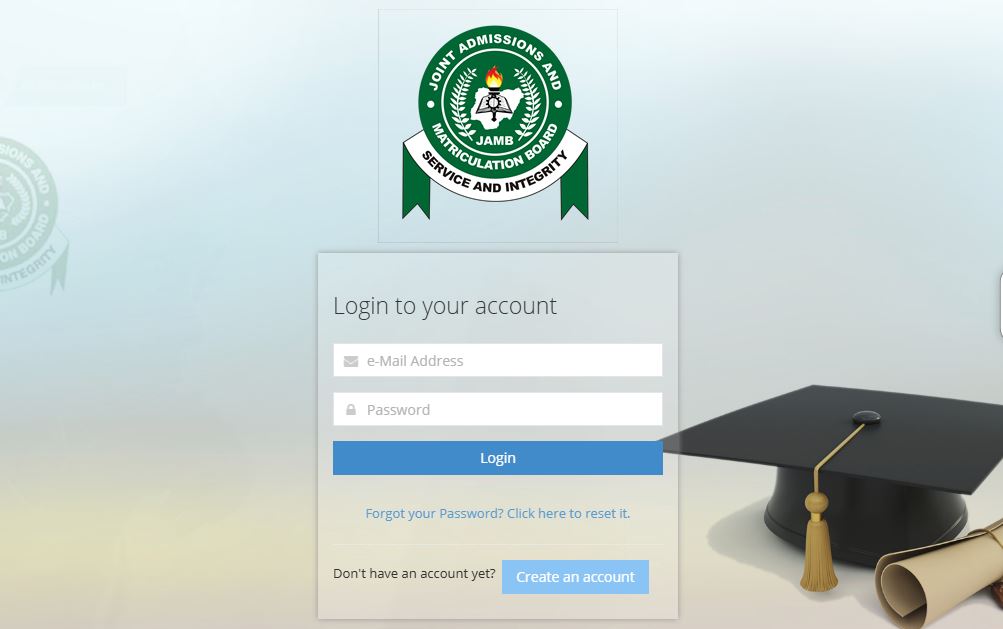
-
Open your browser, go to the JAMB e-facility, and log in to your profile.
-
Tap Check Admission Status, pick the year (2026), and enter your registration number.
-
Tap Access my CAPS. If the page looks cropped, switch to Desktop Site, then refresh.
-
Open Admission Status. If it shows Admitted, you’ll see Accept or Reject.
-
Tap Accept Admission. Wait till you receive the confirmation message pop-up or status update.
-
Download or print your JAMB Admission Letter as soon as it becomes available.
If your status shows Not Admitted Yet or Admission in Progress (AIP), keep checking. Don’t panic, and don’t accept any random offer outside CAPS.
Method 1: JAMB e-Facility/CAPS via Mobile Browser (Desktop Site)
Honestly, this is the most reliable route. When you ue the desktop layout, you will see the full CAPS menu at once. If buttons don’t show, rotate your phone to landscape or pinch-zoom out a bit. Clear cache if the page is stubborn. And, you know, take screenshots after each important action for your records—especially the acceptance confirmation.
Method 2: SMS Acceptance (If Announced for 2026)
In some years, JAMB supports an SMS path to accept or reject an offer. If JAMB confirms an SMS short code for 2026, follow the official format exactly, send from the phone number tied to your JAMB profile, and keep the reply message as proof. If no SMS method is announced, stick to the portal or visit an accredited CBT centre for help.
After You Click Accept: Next Actions in 2026
-
Go ahead and print your JAMB admission letter and your result slip. This is only when it’s enabled.
-
Read your school’s clearance instructions: medicals, fees, documentation.
-
Keep copies of everything—admission letter, acceptance confirmation, receipts.
-
If the school offered a different course, decide quickly whether to keep it or pursue a change (see below).
-
Watch your email and SMS for deadlines; offers can expire if you wait too long.
If You Need to Reject, Defer, or Change Course/Institution
If you honestly don’t want the offer, tap Reject. That keeps you in the pool for possible alternative offers, depending on availability. If your preferred course appears later, great. For a change of course or change of institution, use only officially provided channels. Make sure your subject combination and O’level entries fit the new choice before you switch.
Troubleshooting on Phone (Real-World Fixes)
-
No Accept/Reject button? Enable Desktop Site, refresh, and try again.
-
White screen or endless loading? Clear cache, or try another browser.
-
Wrong email/password? Use the Forgot Password flow to reset.
-
O’level not reflecting? Go to an accredited CBT centre and re-upload it. After you have done that, give it time to sync.
-
Multiple offers? Choose carefully—accepting one usually closes others.
-
“I accepted but can’t print.” That feature may open later; check back or use a CBT centre.
Quick FAQs for 2026 Candidates
Q: Can I accept admission without visiting a café?
A: Yes. Your phone plus Desktop Mode is fine. A café or CBT centre is just a backup.
Q: Will accepting lock me out of other schools?
A: In most cases, yes. Once you accept, you’re done with the marketplace for that cycle.
Q: Is “Admission in Progress” bad?
A: Not at all. It means your file is moving. Keep checking; don’t rush any unofficial route.
Q: Do I need to accept on both the school portal and JAMB CAPS?
A: If your school requires its own portal acceptance or fee, do both—CAPS and the school steps.
Q: What about 2026 SMS codes?
A: Only use codes officially announced for 2026. Verify at a CBT centre if you are not realy sure.
Conclusion
Well, keep it simple: check CAPS often, use Desktop Site, accept fast when you’re sure, print your documents, and store proofs. Don’t share your login with strangers. Avoid third-party “helpers.” If anything looks off, ask your school’s admissions office or an accredited CBT centre. Staying calm and doing things the right way protects your admission and your future. That’s how to accept admission on JAMB CAPS 2026 with your phone, the safe and smart way.
Portal Guide Nigeria is a student hub where you get access to real and correct school news updates. Learn about us through our About Us page.